Changing your password in NetSuite is a simple process that can be completed in a few steps. Here’s how:
Steps to change Netsuite password
Step 1: Log in to your NetSuite account.
Step 2: Click on the “Settings” button in the top right corner of the home page.
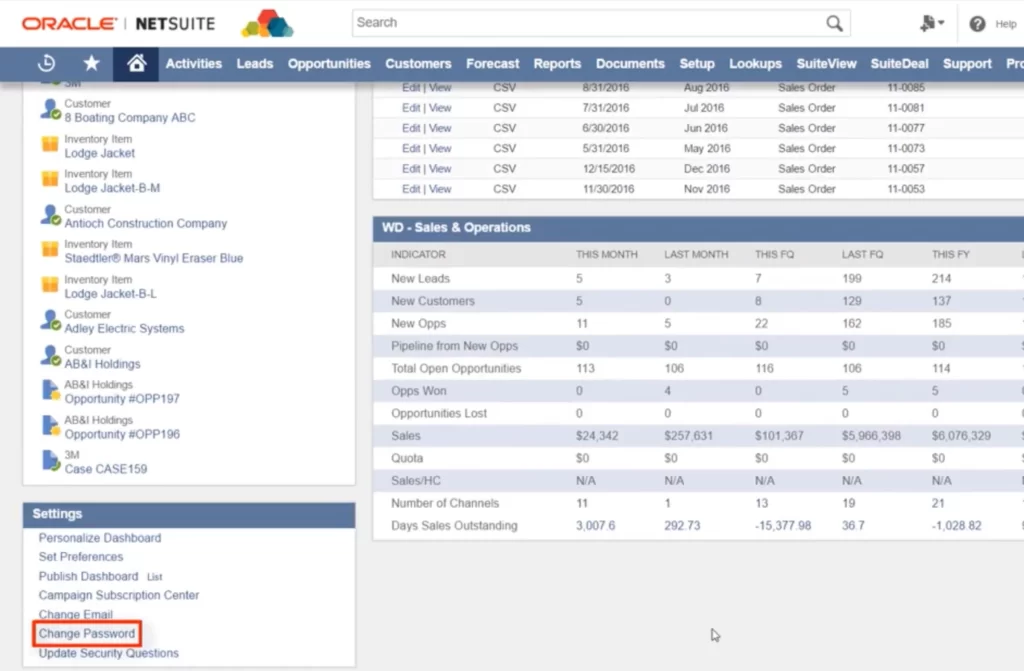
Step 3: Select “Change Password” from the options under the settings panel.
Step 4: Enter your current password and then type in your new password twice to confirm it. Be sure to use a strong password that includes a mix of letters, numbers, and symbols.
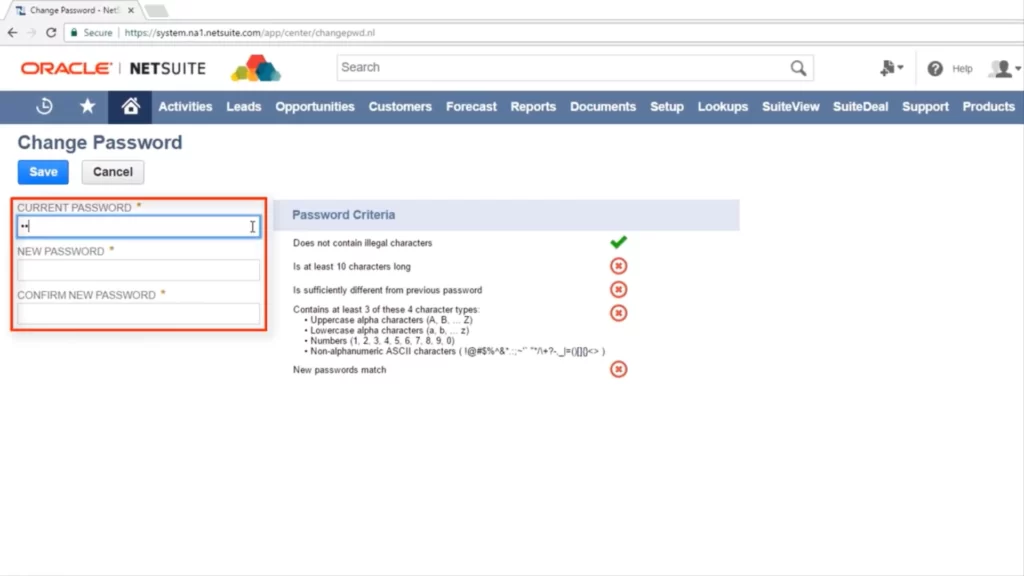
Step 5: Click on the “Save” button.
Step 6: You will receive a confirmation message that your password has been changed successfully
It’s important to note that you will need to use your new password the next time you log in to your NetSuite account. Also, it’s a good practice to change your password regularly for security reasons.
In summary,
- Log in to your NetSuite account
- Click on the “Change password” link under the settings panel
- Enter your current password and then type in your new password twice to confirm it.
- Click on the “Save” button.
- You will receive a confirmation message that your NetSuite password change has been successful.